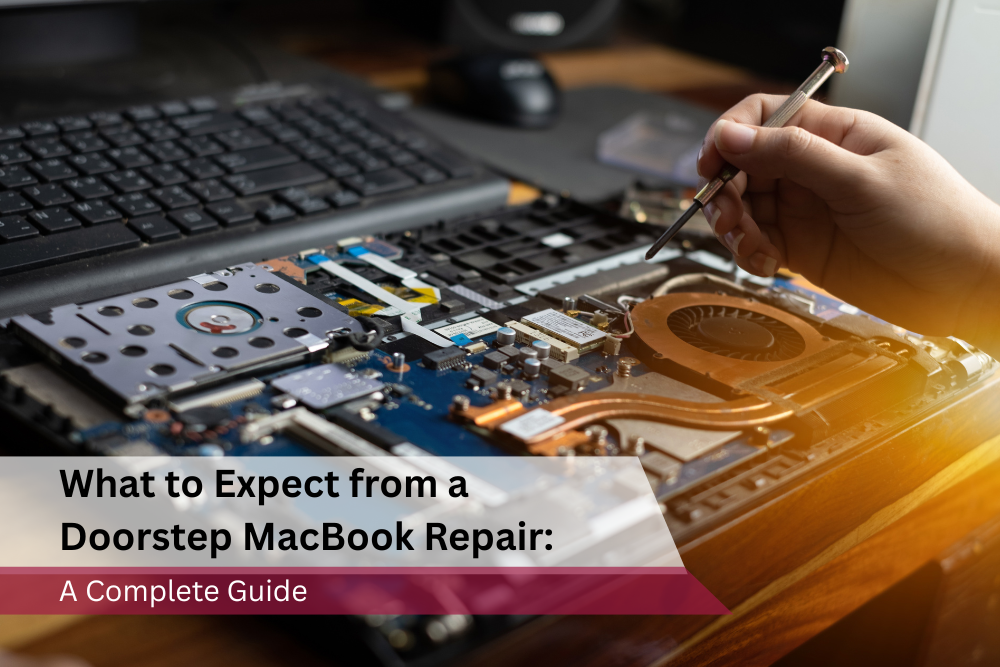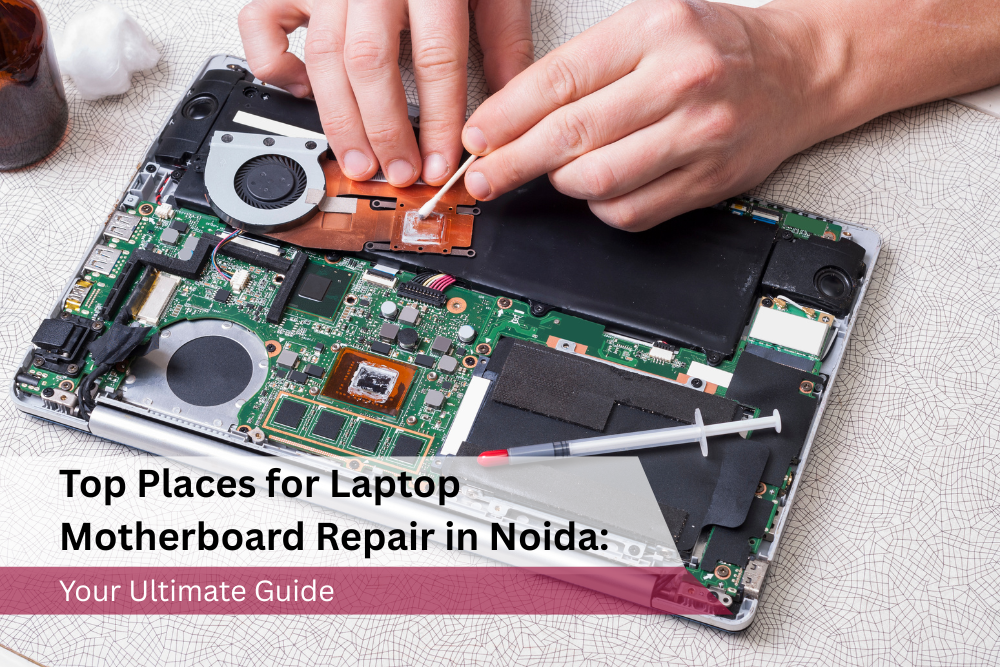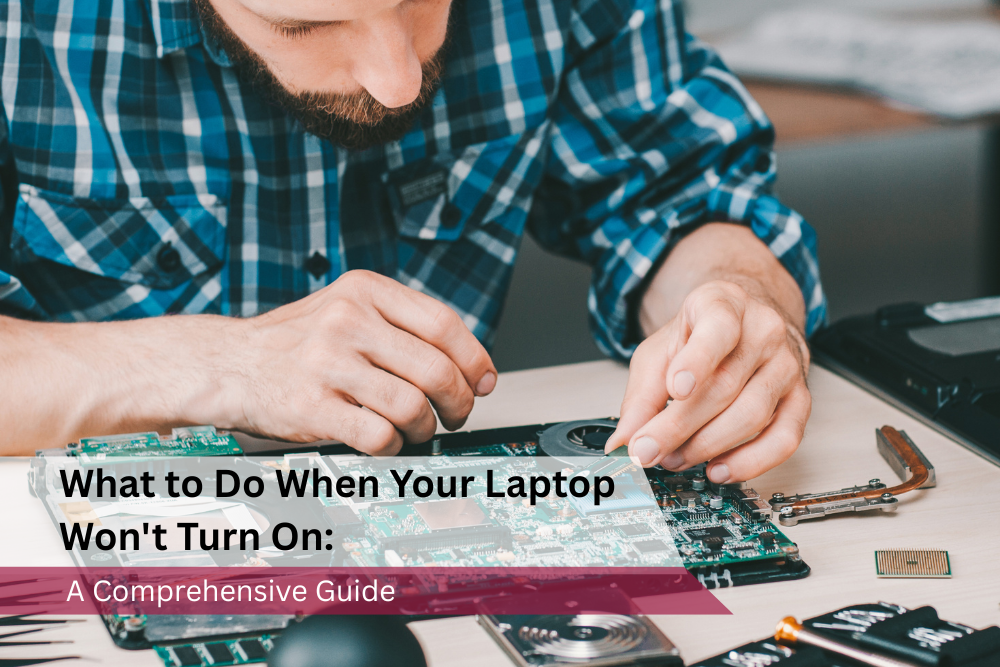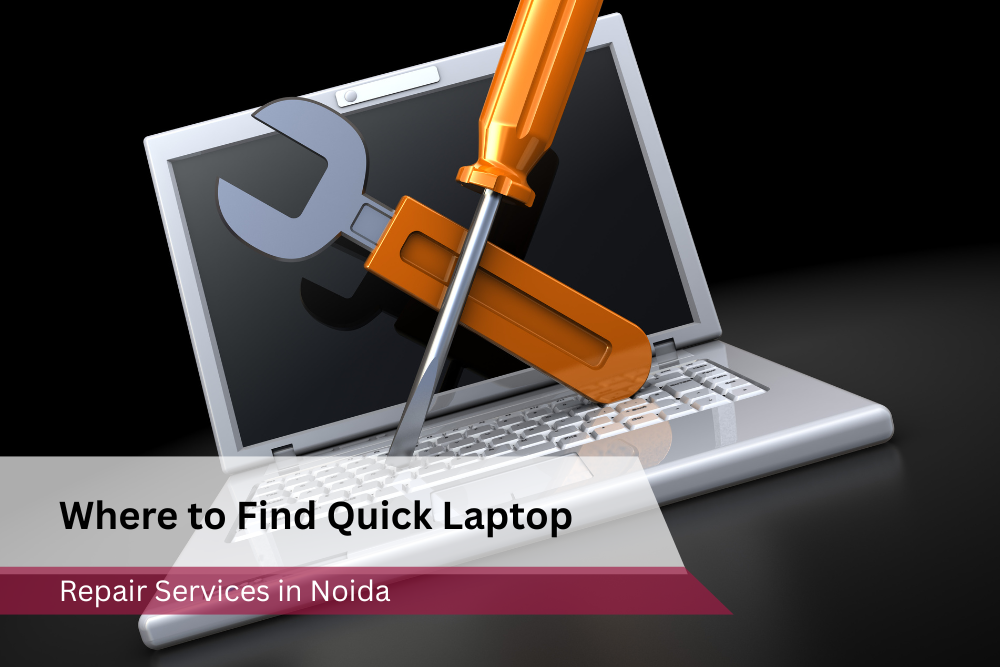A black screen on your MacBook can be incredibly frustrating, leaving you unable to work, study or entertain yourself. If you're facing this issue, don’t panic—there are a variety of potential solutions. This blog explores why your MacBook screen might go black and provides a step-by-step guide to help you troubleshoot and resolve the problem.
Common Causes of a Black MacBook Screen
1. Power Issues
○ A drained battery or a faulty charger can prevent your MacBook from powering its display.
2. Software Glitches
○ System errors or unfinished updates may lead to temporary screen issues.
3. Display or Hardware Failures
○ Internal hardware problems, such as a damaged display cable or malfunctioning graphics card, can be the root cause.
4. Brightness Settings
○ Accidentally dimming the brightness to zero can make the screen appear black.
5. Overheating
○ If your MacBook overheats, it may turn off the display as a protective measure.
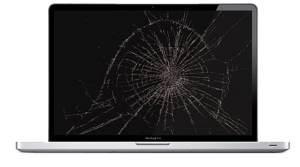
DIY Methods to Fix a Black MacBook Screen
Before seeking professional help, try these DIY solutions:
1. Check Power and Battery
● Ensure your MacBook is connected to a working power source.
● Try using a different charger to eliminate the possibility of a faulty adapter.
● Charge for 15-30 minutes before attempting to turn it on.
2. Force Restart
● Hold the Power button for 10 seconds to force a shutdown.
● Wait a few seconds, then restart your MacBook.
3. Reset NVRAM/PRAM
● Turn off the MacBook.
● Turn it back on while holding Option + Command + P + R for 20 seconds.
● Release the keys and allow the device to restart.
4. Reset the SMC (System Management Controller)
● For MacBooks with a non-removable battery, shut it down.
● Press Shift + Control + Option and the Power button simultaneously for 10 seconds.
● Release all keys and restart the MacBook.
5. Adjust Brightness Settings
● Use the F1 and F2 keys to adjust brightness.
6. Boot into Safe Mode
● Restart the MacBook and hold the Shift key until the Apple logo appears.
● Release the key to enter Safe Mode and check for issues.
7. Test with an External Display
● Connect your MacBook to an external monitor using an adapter.
● If the external display works, the issue is likely with your MacBook’s internal display.
When to Seek Professional Help
If the above steps don’t resolve the issue, the problem may be more serious, such as a damaged logic board or internal display components. It’s time to call in the professionals.
Why Choose Laptop Headquarter?
At Laptop Headquarter, we specialize in MacBook repairs, including the frustrating “MacBook Screen Black” issue. Here’s why we’re your best choice:
● 24-Hour Service: Get your MacBook repaired quickly and efficiently.
● Affordable Solutions: High-quality services at economical rates.
● Expert Technicians: Skilled professionals with years of experience in Mac and laptop repairs.
● Comprehensive Repairs: From motherboard and hinges repair to screen replacement, we’ve got you covered.
● Genuine Parts: We use only authentic components for long-lasting results.
Contact Us
If your MacBook screen is still black, let us handle it for you. Call +91-9911737373 today or visit Laptop Headquarter to restore your MacBook to its full functionality. Don’t let a black screen slow you down—get it fixed fast!